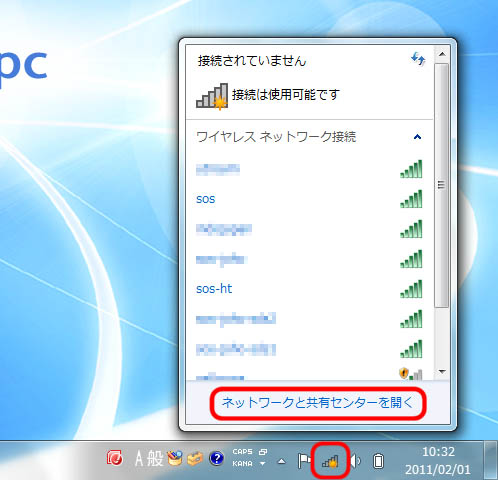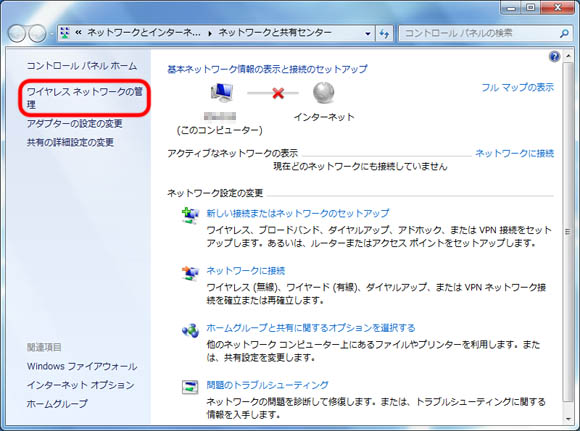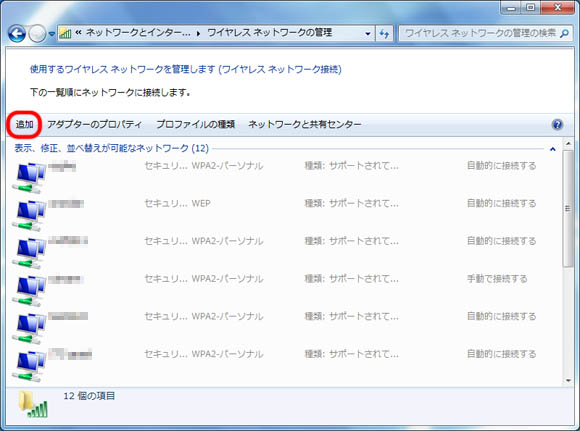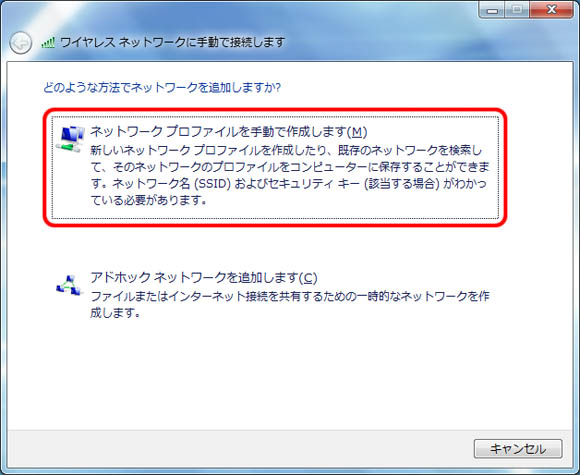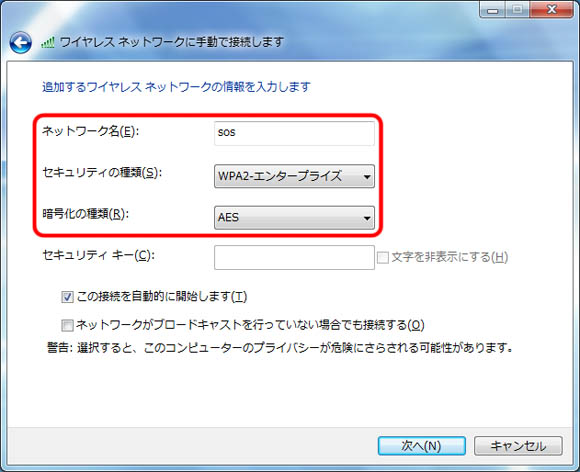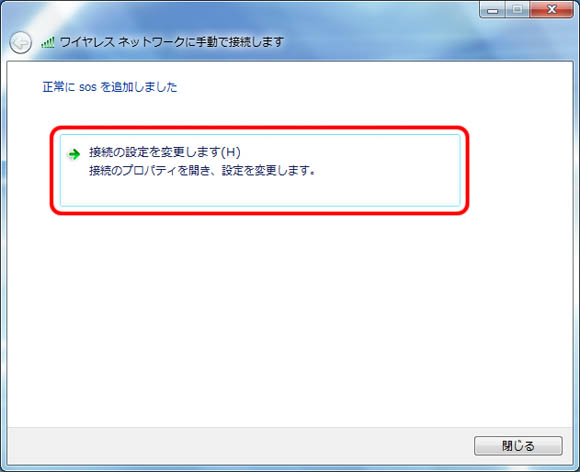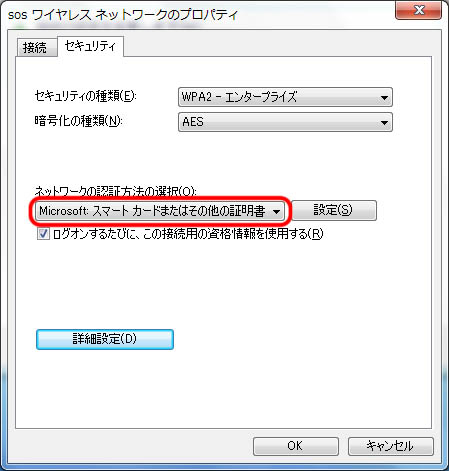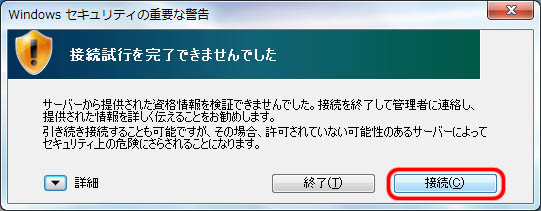「Manual Wi-Fi setup for Windows 7」の版間の差分
(ページの作成:「Information Technology Team > Connection to Wi-Fi > Wi-Fi setup for Windows 7 > Manual Wi-Fi setup for Windows 7 __TOC__ == Network profile creation == *...」) |
|||
| 4行目: | 4行目: | ||
== Network profile creation == | == Network profile creation == | ||
| + | |||
* Click the wireless network connection icon in the task tray to open the list of wireless networks. Click [Open Network and Sharing Center]. | * Click the wireless network connection icon in the task tray to open the list of wireless networks. Click [Open Network and Sharing Center]. | ||
| + | |||
| + | [[ファイル:WPA2-7-09.jpg]] | ||
| + | |||
* Click [Manage wireless networks] in the left pane. | * Click [Manage wireless networks] in the left pane. | ||
| + | |||
| + | [[ファイル:WPA2-7-10.jpg]] | ||
| + | |||
| + | |||
* Click [Add]. | * Click [Add]. | ||
| + | |||
| + | [[ファイル:WPA2-7-11.jpg]] | ||
| + | |||
| + | |||
* Click [Manually create a network profile]. | * Click [Manually create a network profile]. | ||
| + | |||
| + | [[ファイル:WPA2-7-12.jpg]] | ||
| + | |||
| + | |||
* Enter the following information and click [Next]. | * Enter the following information and click [Next]. | ||
| − | * Network name: sos | + | ** Network name: sos |
| − | * Security type: WPA2-Enterprise | + | ** Security type: WPA2-Enterprise |
| − | * Encryption type: AES | + | ** Encryption type: AES |
| + | |||
| + | [[ファイル:WPA2-7-13.jpg]] | ||
| + | |||
* Click [Change connection settings]. | * Click [Change connection settings]. | ||
| + | |||
| + | [[ファイル:WPA2-7-14.jpg]] | ||
| + | |||
| + | |||
* Open the “Security” tab and set the network authentication method to “Microsoft: Smart Card or other certificate”. Then, click [OK]. | * Open the “Security” tab and set the network authentication method to “Microsoft: Smart Card or other certificate”. Then, click [OK]. | ||
| + | |||
| + | [[ファイル:WPA2-7-15.jpg]] | ||
| + | |||
== Connection to Wi-Fi network == | == Connection to Wi-Fi network == | ||
| + | |||
* After the setup is completed, the authentication process automatically starts. When a task tray balloon appears saying “Additional information is needed to connect to sos”, click it to provide additional information. | * After the setup is completed, the authentication process automatically starts. When a task tray balloon appears saying “Additional information is needed to connect to sos”, click it to provide additional information. | ||
| + | |||
| + | [[ファイル:WPA2-7-16.jpg]] | ||
| + | |||
| + | |||
* Click [Connect] to the following alert, if it occurs. | * Click [Connect] to the following alert, if it occurs. | ||
| + | |||
| + | [[ファイル:WPA2-7-17.jpg]] | ||
| + | |||
[[Category: Information Technology Team]] | [[Category: Information Technology Team]] | ||
2013年3月21日 (木) 18:14時点における版
Information Technology Team > Connection to Wi-Fi > Wi-Fi setup for Windows 7 > Manual Wi-Fi setup for Windows 7
1 Network profile creation
- Click the wireless network connection icon in the task tray to open the list of wireless networks. Click [Open Network and Sharing Center].
- Click [Manage wireless networks] in the left pane.
- Click [Add].
- Click [Manually create a network profile].
- Enter the following information and click [Next].
- Network name: sos
- Security type: WPA2-Enterprise
- Encryption type: AES
- Click [Change connection settings].
- Open the “Security” tab and set the network authentication method to “Microsoft: Smart Card or other certificate”. Then, click [OK].
2 Connection to Wi-Fi network
- After the setup is completed, the authentication process automatically starts. When a task tray balloon appears saying “Additional information is needed to connect to sos”, click it to provide additional information.
- Click [Connect] to the following alert, if it occurs.