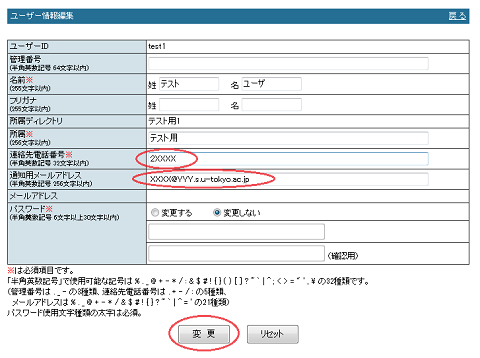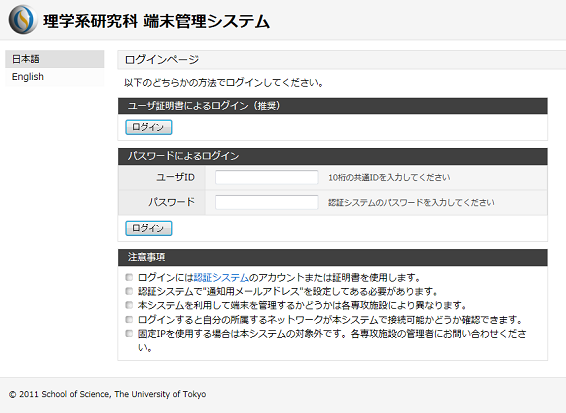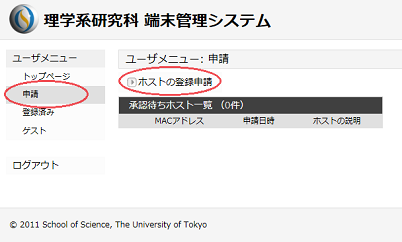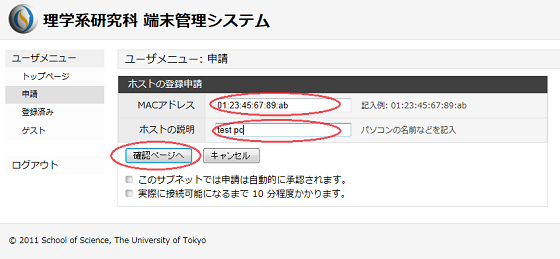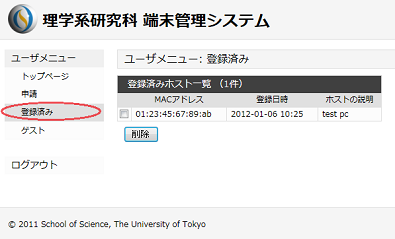Host management system
Information Technology Team > Host management system
| 日本語 |
目次
1 Outline
The University of Tokyo requires that all host terminals accessing the University’s information networks be properly managed. DHCP eliminates the necessity for each user to manually assign an IP address to the host, minimizing setup problems. At the same time, it involves managing MAC addresses for host management. The School of Science host management system assumes that each user logs into the system and registers his/her host MAC address. It provides proper host management by assigning IP addresses to only registered hosts via DHCP.
2 Supported users
All faculty and students with an account for the School of Science authentication system can use the host management system (as long as, in the relevant Department/Facility subnet, MAC addresses are managed via DHCP by the host management system).
3 Preparation for use
3.1 Subnet administrator
Ask the Information Technology Team by e-mail to implement host management using DHCP by the host management system.
For host management, including the process of implementation, see the page below.
- Host management (Japanese) (information for subnet administrators)
3.2 Preparation by users
Log into the authentication system and fill in the email address for notification field in the Edit user information page. In addition, fill in the Contact telephone number field, which is required for system administration. Upon approval for network access (if appropriate) or upon removal of registration by the administrator, the notification is sent to the entered e-mail address.
- Authentication system (user login page)
4 “Login” page
Access the following URL to log into the host management system (subnet administrators can also access the URL to log into the system).
5 Procedures for using the service
- Visit the URL above to access the “Login” page.
- Login requires a user certificate or password.
- For the installation of the user certificate in the browser, click here.
- For login with the password, enter the user ID and password for the authentication system.
- After login, the following menu options are available.
- Application: Apply for a host registration or confirm/cancel the applications.
- Registered: Confirm or remove registered hosts.
- Guest: Register guests or confirm/remove registered guests.
- In the “Application” page, apply for a host registration.
- Fill in the “MAC address” and “Description” fields.
- For a host with multiple interfaces to access wired and Wi-Fi networks, apply for a host registration for each interface.
- No application is required for Wi-Fi and VPN networks that support automatic registration.
- In the “Description” field, enter the PC’s name or model name to facilitate the subsequent identification of the host.
- If your Department/Facility subnet has been configured not to require approval, the host is registered immediately upon applying for a host registration.
- If your Department/Facility subnet has been configured to require approval, the host is registered after the subnet administer receives and approves the application.
- Access via DHCP becomes available about 10 minutes after registration.
- In the “Registered” page, registered hosts can be confirmed.
- Guests can also be registered for DHCP access.
- For all subnets, guest registration does not require approval.
- The registration is automatically removed in 24 hours.
- The guest registration allows DHCP address assignment for access to the relevant Department/Facility subnet via DHCP. For guest access to Wi-Fi, click here.
6 Procedures for administrators
- The “Login” page is the same as that for users.
- For the use of administrator menu options, log into the system with the certificate.
- Administrators can use the Subnet Menu in addition to the User Menu.
- The following Subnet Menu options are available (User Menu options are also available).
- Administrators: Add, confirm, or remove subnet administrators.
- Address Range: Add, confirm, or remove IP address ranges for DHCP.
- Application: Confirm or approve/reject applications for host registration.
- Registered: Confirm, add, or remove registered hosts.
- Guest: Confirm, add, or remove registered guest hosts.
- Fixed Assignment: Register, confirm, or remove hosts with fixed IP addresses for DHCP.
- Leased: View a list of currently leased IP addresses.
- Search: Search for registration information by MAC address.
- Log: View a list of non-registered MAC addresses.
First, the “Address Range” field must be filled. Enter the IP address range for DHCP, which can be changed if required. The setting takes effect in about 10 minutes. IP addresses already in use are changed after the lease time has elapsed (six hours by default).
For subnets configured to require approval, the subnet administrator is informed of an application for host registration by e-mail. In such cases, go to the “Application” page and confirm the application. Then, approve or reject the application.
In addition to registration approval, subnet administrators can confirm or remove registered hosts. For subnets configured not to require approval, the subnet administrator has no regular tasks.