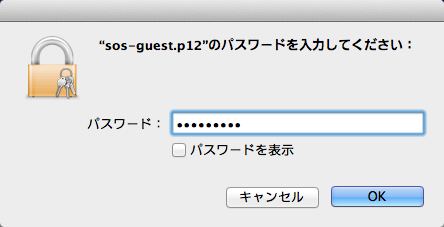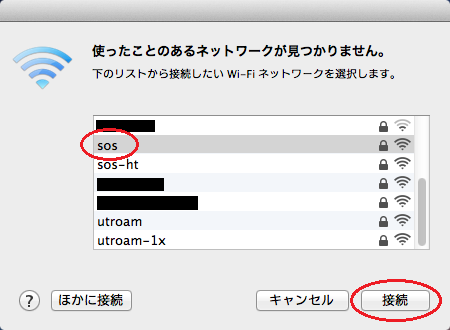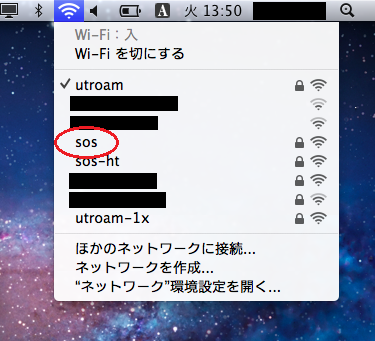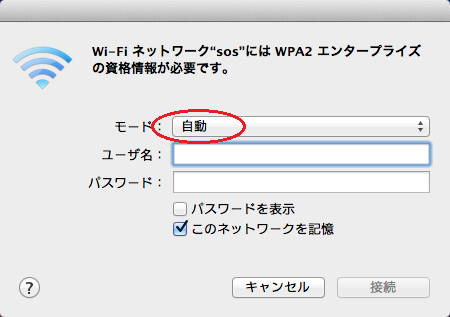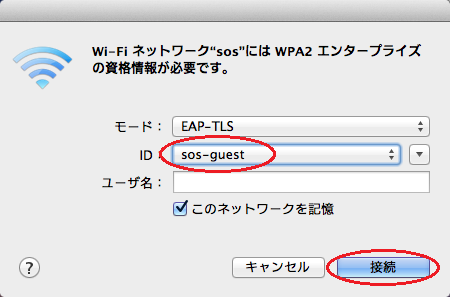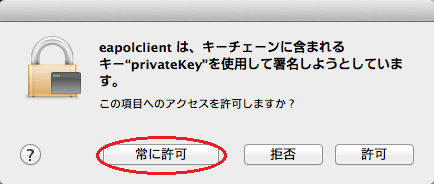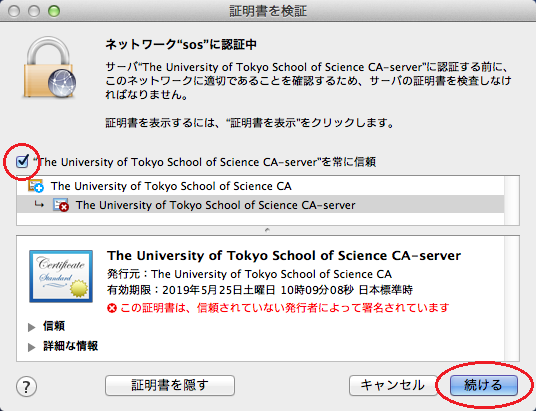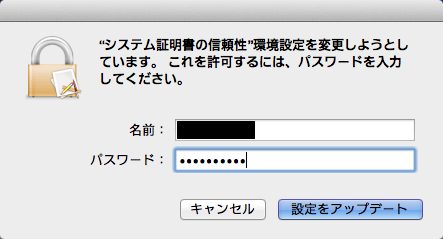Wi-Fi setup for Mac OS X
Information Technology Team > Wi-Fi connection service > Wi-Fi setup for Mac OS X
| 日本語 |
1 Certificate installation
- Double-click the certificate file.
- Enter the authentication system login password in the “Password” field.
2 Connection to Wi-Fi network
- When the screen saying “Any networks that have been used cannot be found” appears, select “sos” from the list and click [Join].
- If the above screen does not appear, click the Wi-Fi icon in the menu bar and select “sos”.
- Set the mode to “EAP-TLS” (this setting changes the subsequent setting items).
- Click the ID and select the installed certificate.
- Leave the “Username” field blank and click [Join].
- If authentication has failed, enter the account name (10-digit Universal ID for an individual user certificate or “sos-guest” for a guest certificate) in the “Username” field.
- When the message “Do you want to allow access to this item?” appears, click [Always Allow].
- When the “Verify Certificate” screen appears, click [Show Certificate]. Select the “Always trust "The University of Tokyo School of Science CA-server"” checkbox and click [Continue].
- Enter the password for the PC’s administrator account.