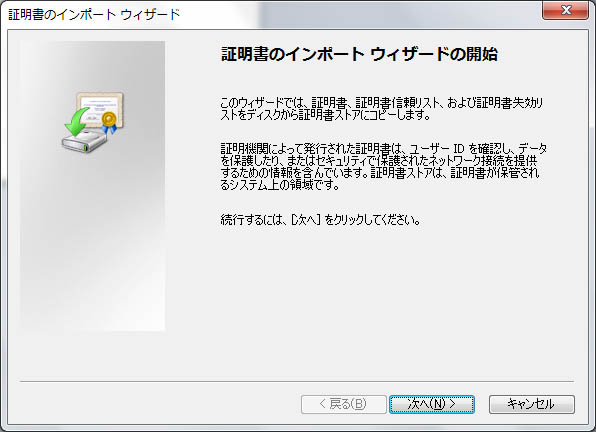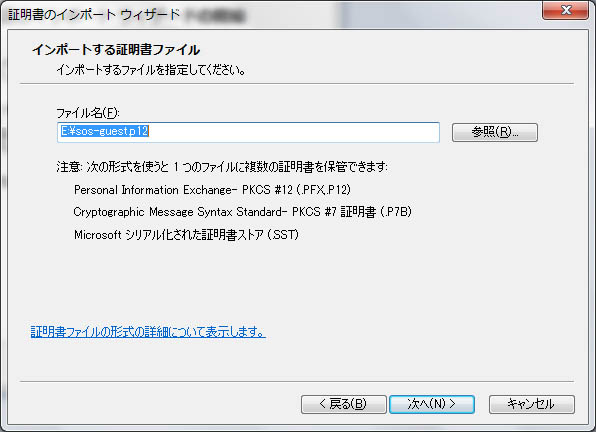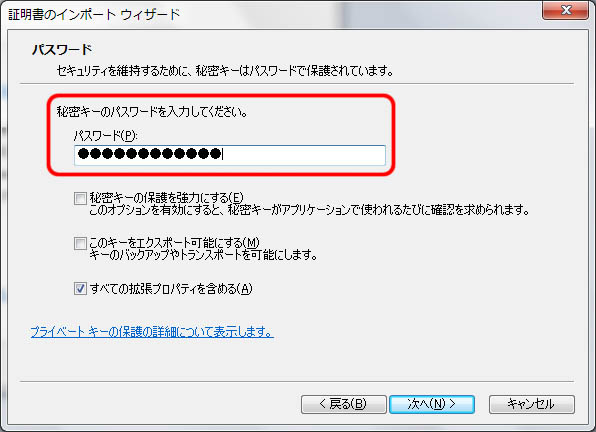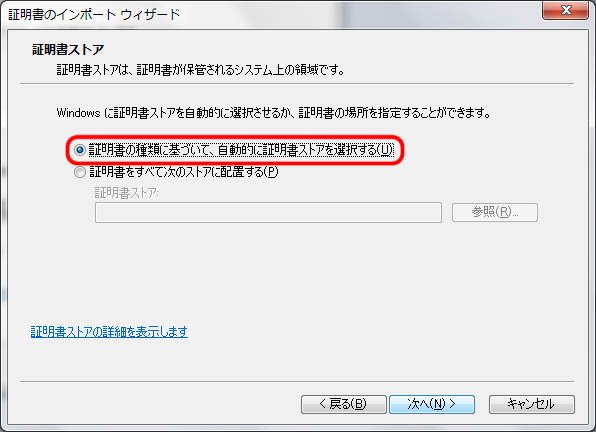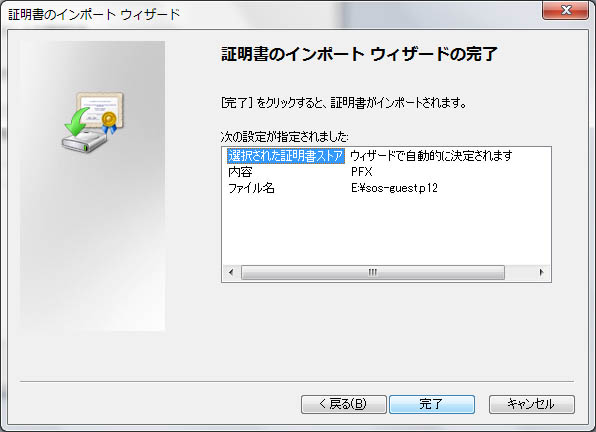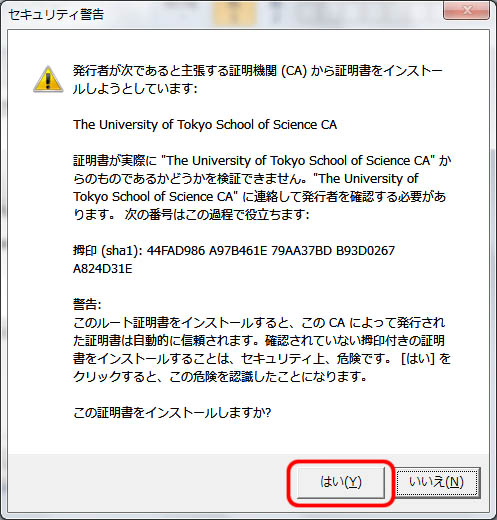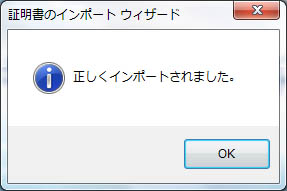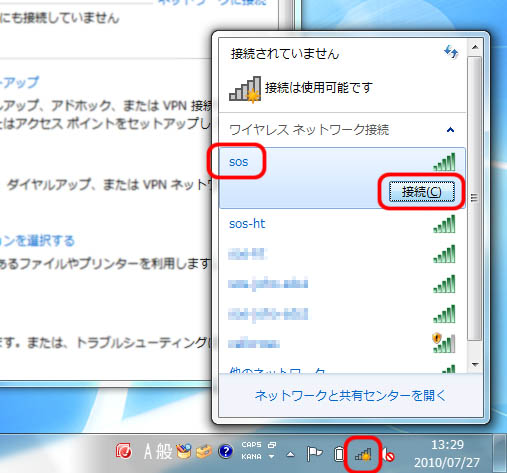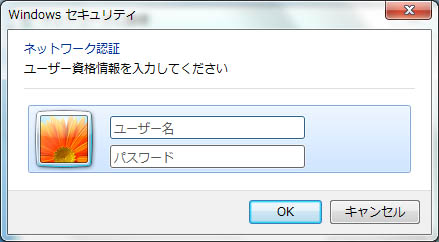「Wi-Fi setup for Windows 7」の版間の差分
| 4行目: | 4行目: | ||
== Certificate installation == | == Certificate installation == | ||
| + | |||
* Double-click the downloaded certificate to start the Certificate Import Wizard. Click [Next]. | * Double-click the downloaded certificate to start the Certificate Import Wizard. Click [Next]. | ||
| + | |||
| + | [[ファイル:WPA2-7-01.jpg]] | ||
| + | |||
| + | |||
* The certificate file to import is pre-selected. Click [Next]. | * The certificate file to import is pre-selected. Click [Next]. | ||
| + | |||
| + | [[ファイル:WPA2-7-02.jpg]] | ||
| + | |||
| + | |||
* Enter the authentication system login password in the “Password” field. Then, click [Next]. | * Enter the authentication system login password in the “Password” field. Then, click [Next]. | ||
| + | |||
| + | [[ファイル:WPA2-7-03.jpg]] | ||
| + | |||
| + | |||
* After making sure that “Automatically select the certificate store based on the type of certificate” is selected, click [Next]. | * After making sure that “Automatically select the certificate store based on the type of certificate” is selected, click [Next]. | ||
| + | |||
| + | [[ファイル:WPA2-7-04.jpg]] | ||
| + | |||
| + | |||
* Click [Finish] to close the Certificate Import Wizard. | * Click [Finish] to close the Certificate Import Wizard. | ||
| + | |||
| + | [[ファイル:WPA2-7-05.jpg]] | ||
| + | |||
| + | |||
* Click [Yes] to the security warning. | * Click [Yes] to the security warning. | ||
| + | |||
| + | [[ファイル:WPA2-7-06.jpg]] | ||
| + | |||
| + | |||
* Click [OK]. | * Click [OK]. | ||
| + | |||
| + | [[ファイル:WPA2-7-07.jpg]] | ||
| + | |||
== Connection to Wi-Fi network == | == Connection to Wi-Fi network == | ||
| + | |||
* Click the wireless network connection icon at the bottom right of the screen to open the list of wireless networks. | * Click the wireless network connection icon at the bottom right of the screen to open the list of wireless networks. | ||
| + | |||
* Select “sos” and click [Connect]. | * Select “sos” and click [Connect]. | ||
| + | |||
| + | [[ファイル:WPA2-7-08.jpg]] | ||
| + | |||
== Troubleshooting == | == Troubleshooting == | ||
| − | * If the device cannot connect to the Wi-Fi network after the above process is completed, see the page | + | |
| + | * If the device cannot connect to the Wi-Fi network after the above process is completed, see the page [[Manual Wi-Fi setup for Windows 7]] to configure the network connection manually. | ||
| + | |||
* If the user name and password are required upon network authentication, configure the connection manually in the same manner (the setup may be incorrect). | * If the user name and password are required upon network authentication, configure the connection manually in the same manner (the setup may be incorrect). | ||
| + | |||
| + | [[ファイル:WPA2-7-18.jpg]] | ||
| + | |||
[[Category: Information Technology Team]] | [[Category: Information Technology Team]] | ||
2013年3月21日 (木) 18:12時点における版
Information Technology Team > Connection to Wi-Fi > Wi-Fi setup for Windows 7
1 Certificate installation
- Double-click the downloaded certificate to start the Certificate Import Wizard. Click [Next].
- The certificate file to import is pre-selected. Click [Next].
- Enter the authentication system login password in the “Password” field. Then, click [Next].
- After making sure that “Automatically select the certificate store based on the type of certificate” is selected, click [Next].
- Click [Finish] to close the Certificate Import Wizard.
- Click [Yes] to the security warning.
- Click [OK].
2 Connection to Wi-Fi network
- Click the wireless network connection icon at the bottom right of the screen to open the list of wireless networks.
- Select “sos” and click [Connect].
3 Troubleshooting
- If the device cannot connect to the Wi-Fi network after the above process is completed, see the page Manual Wi-Fi setup for Windows 7 to configure the network connection manually.
- If the user name and password are required upon network authentication, configure the connection manually in the same manner (the setup may be incorrect).