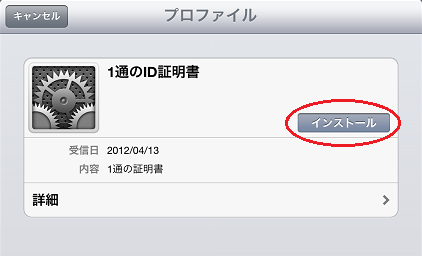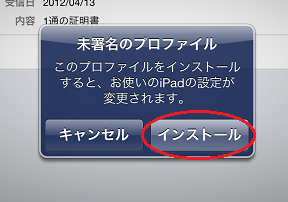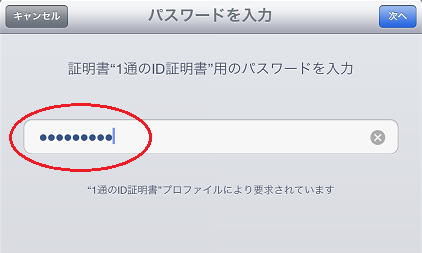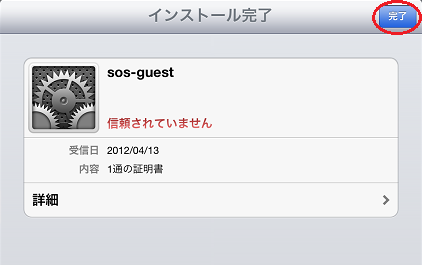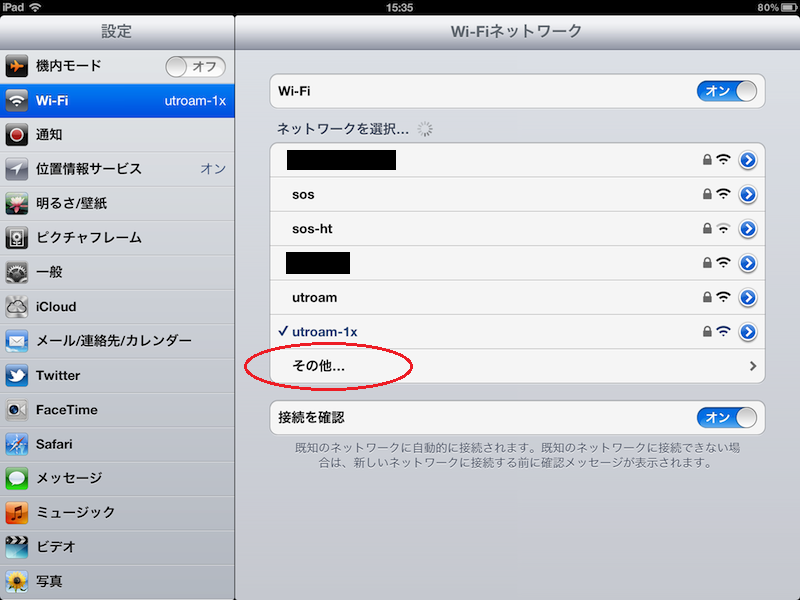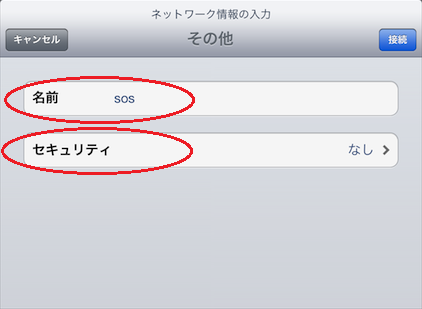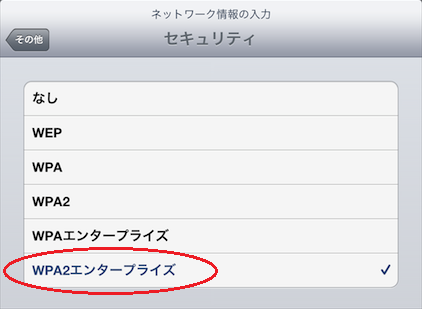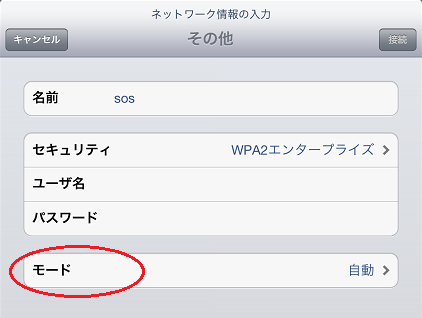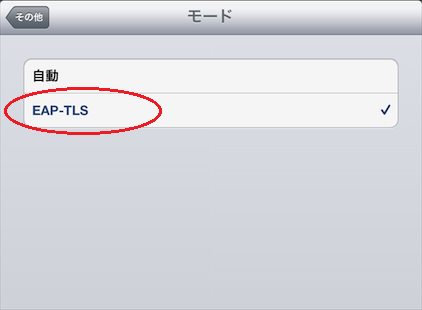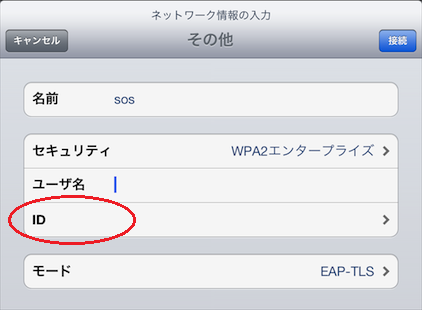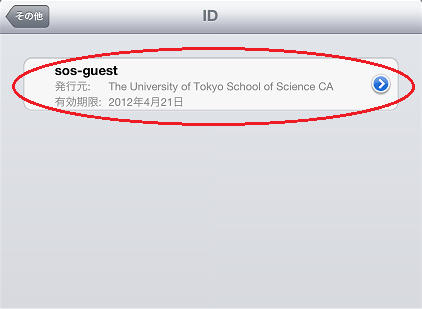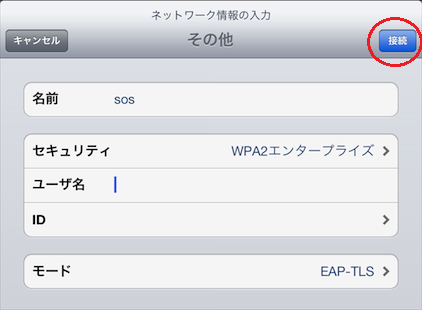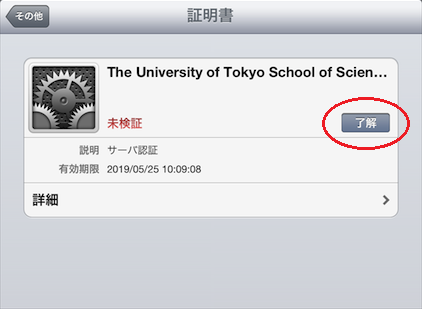「Wi-Fi setup for iPad」の版間の差分
Shitami.junichiro (トーク | 投稿記録) |
|||
| 1行目: | 1行目: | ||
| − | [[Information Technology Team]] > [[ | + | [[Information Technology Team]] > [[Wi-Fi connection service]] > [[Wi-Fi setup for iPad]] |
{| class="wikitable" | {| class="wikitable" | ||
2016年10月14日 (金) 16:23時点における版
Information Technology Team > Wi-Fi connection service > Wi-Fi setup for iPad
| 日本語 |
1 Certificate installation
- After a certificate download from the authentication system, the following screen appears. Tap [Install].
- When the “Unsigned Profile” dialog appears, tap [Install Now].
- Enter the authentication system login password and tap [Next].
- Tap [Done].
2 Connection to Wi-Fi network
- Choose [Wi-Fi] in the “Settings” pane. In the “Choose a Network …” field, tap [Other…].
- In the “Enter network information” screen, enter “sos” in the “Name” field.
- Tap the “Security” field and select “WPA2 Enterprise”. Tap [Other Network] to return to the previous screen.
- Selecting “WPA2 Enterprise” adds setting items to the “Enter network information” screen.
- Tap [Mode] and select “EAP-TLS”.
- Tap [Other Network] to return to the previous screen. The “Password” field has changed to the “ID” field.
- Tap [ID] and select the installed certificate. Tap [Other Network] to return to the previous screen.
- Leave the “Username” field blank and tap [Join].
- If authentication has failed, enter the account name (10-digit Universal ID for an individual user certificate or “sos-guest” for a guest certificate) in the “Username” field.
- When the certificate is displayed, tap [Accept].